Mastering Code Quality: A Comprehensive Guide to ESLint, Prettier, and TypeScript Integration for Web Developers
Enhance your web development workflow by integrating ESLint, Prettier, and TypeScript. Discover how to boost code quality, enforce consistent coding standards, and catch potential errors early, empowering your team to deliver cleaner and more maintainable code.
by Florian Argaud · November 12, 2023
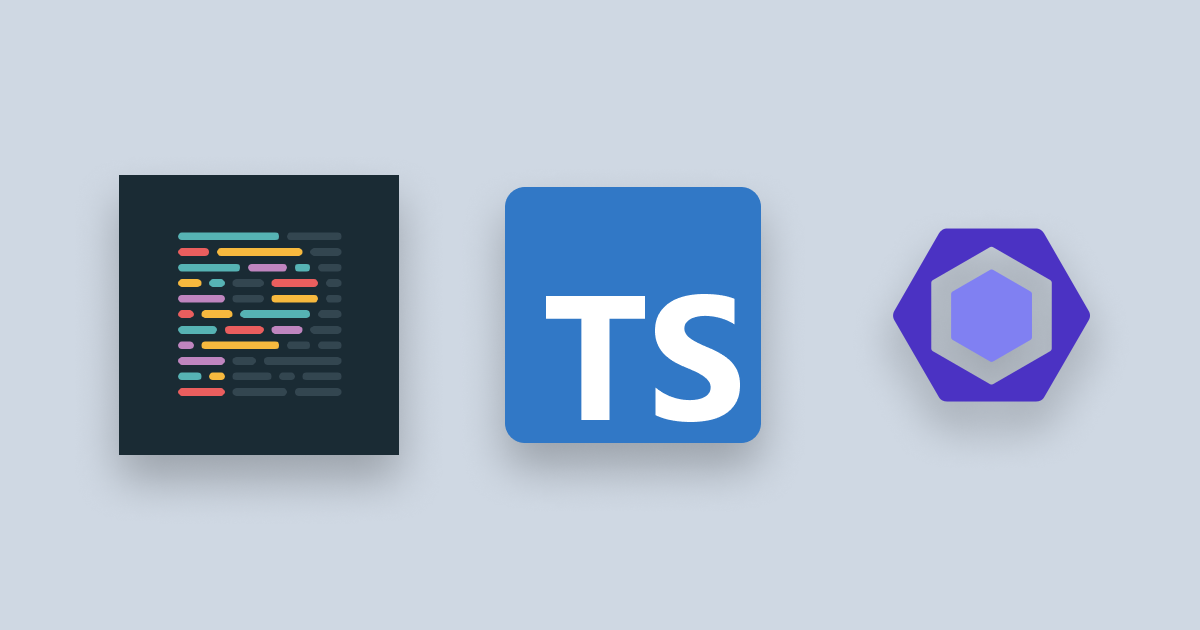
In the fast-paced world of web development, maintaining clean and consistent code is crucial. Fortunately, there are tools available to help automate this process and enhance your codebase's readability. In this guide, we'll walk through the installation and configuration of ESLint with Prettier and TypeScript, combining three powerful tools to significantly improve your project's code quality.
What is ESLint?
ESLint is a popular JavaScript linting tool that analyzes your code for potential errors, style inconsistencies, and best practices. It allows developers to catch and fix issues early in the development process, ensuring a more reliable and maintainable codebase.
What is Prettier?
Prettier, on the other hand, is a code formatter that enforces a consistent coding style across your project. It automatically formats your code to a predefined set of rules, making it easier to read and preventing debates over coding style within your team.
What is TypeScript?
TypeScript is a superset of JavaScript that adds static typing to the language, providing developers with the benefits of type-checking and improved code intelligence.
Installing ESLint:
Initialize Your Project:
Before installing ESLint, make sure your project has a package.json file. If not, create one by running this command in your terminal:
npm init -y
Install ESLint:
Use the following command to install ESLint and its peer dependencies:
npm install eslint --save-dev
Initialize ESLint Configuration:
Run the ESLint configuration wizard to set up a basic configuration file:
npx eslint --init
Follow the prompts to customize ESLint according to your project's needs.
Installing Prettier:
Install Prettier:
npm install --save-dev prettier
Create a Prettier Configuration File (Optional):
While Prettier works well with its default settings, you can create a configuration file, e.g., .prettierrc, to customize its behavior:
{
"semi": false,
"singleQuote": true,
"tabWidth": 2,
"printWidth": 80
}
Installing ESLint with TypeScript:
Install TypeScript:
Before integrating TypeScript with ESLint, make sure to install TypeScript in your project:
npm install typescript --save-dev
Create a tsconfig.json file:
Initialize TypeScript by creating a tsconfig.json file:
npx tsc --init
Customize the configuration as needed for your project.
Install ESLint TypeScript Plugin:
Install the ESLint TypeScript plugin to enable TypeScript support:
npm install @typescript-eslint/eslint-plugin @typescript-eslint/parser --save-dev
Update ESLint Configuration for TypeScript:
Modify your ESLint configuration file (e.g., .eslintrc.js) to include TypeScript configurations:
module.exports = {
// ... other ESLint configurations
parser: "@typescript-eslint/parser",
plugins: ["@typescript-eslint", "prettier"],
extends: [
"eslint:recommended",
"plugin:@typescript-eslint/recommended",
"plugin:prettier/recommended",
],
rules: {
// Additional rules can be added here
},
};
Configure TypeScript with Prettier:
Update your Prettier configuration file (e.g., .prettierrc) to support TypeScript:
{
"semi": false,
"singleQuote": true,
"tabWidth": 2,
"printWidth": 80,
"overrides": [
{
"files": ["*.ts", "*.tsx"],
"options": {
"parser": "typescript"
}
}
]
}
Integrating ESLint with Prettier and TypeScript:
Install ESLint Plugin for Prettier:
Install the ESLint plugin for Prettier to ensure both tools work seamlessly together:
npm install --save-dev eslint-config-prettier eslint-plugin-prettier
Update ESLint Configuration:
Modify your ESLint configuration file (e.g., .eslintrc.js) to include the Prettier plugin:
module.exports = {
// ... other ESLint configurations
plugins: ["prettier"],
extends: ["eslint:recommended", "plugin:prettier/recommended"],
rules: {
// Additional rules can be added here
},
};
Configure npm Scripts :
Add npm scripts to simplify running ESLint and Prettier commands. Update your package.json:
"scripts": {
"lint": "eslint .",
"format": "prettier --write ."
}
By combining ESLint and Prettier in your project, you're taking a significant step toward ensuring code quality and consistency. These tools help catch errors early, enforce coding standards, and make collaboration smoother within your development team. And by extending ESLint and Prettier to include TypeScript, you've added a powerful layer of static analysis to your project. TypeScript's type-checking capabilities, combined with ESLint's linting rules and Prettier's code formatting, create a robust toolchain for maintaining high code quality and consistency in your TypeScript projects. It keep your codebase clean, readable, and maintainable.